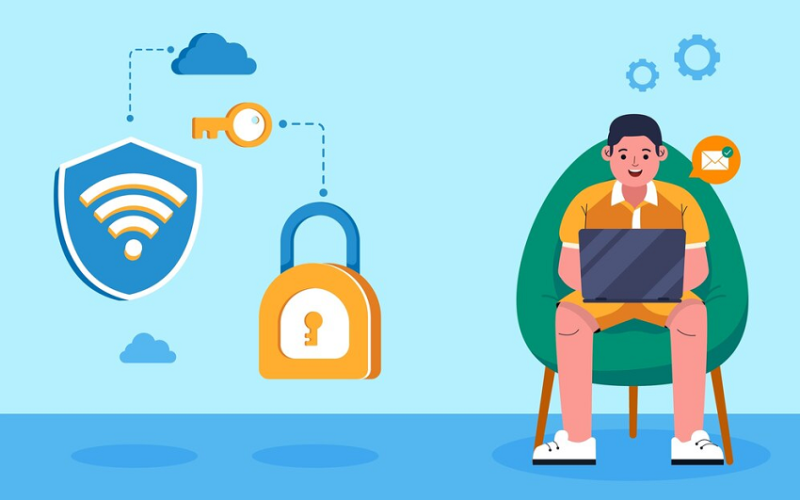Introduction
Your Wi-Fi is the heartbeat of your home. It powers your Netflix, your work-from-home setup, even your smart thermostat. But here’s the thing: hackers see your Wi-Fi as a wide-open gate. An unsecured network? It’s like leaving your front door unlocked with a neon sign saying, “Come on in!” Hackers can steal your data, spy on your activity, or turn your network into their personal playground. Scary, right? Don’t worry. This guide walks you through simple, practical steps to secure your Wi-Fi. No tech wizardry required. Just straightforward advice to keep hackers out. Let’s get started.
Why You Need to Care About Wi-Fi Security
Think about everything your Wi-Fi touches. Your phone. Your laptop. Your smart TV. Maybe even your security cameras. If a hacker breaks into your network, they can cause real trouble. They might:
- Grab your passwords or credit card info.
- Snoop on your emails or private messages.
- Use your internet to do illegal stuff, pointing the blame at you.
- Slow your connection to a crawl by hogging bandwidth.
This isn’t just a problem for tech companies or big shots. Hackers target regular people like us. Maybe it’s a sneaky neighbor trying to mooch free internet. Or a cybercriminal sitting in a car outside, cracking your network. Either way, an unprotected Wi-Fi network is a goldmine for them.
10 Steps to Secure your Wi-Fi from Hackers
Securing your Wi-Fi does more than protect your gadgets. It gives you peace of mind. No worrying about stolen data. No stress about strangers on your network. Ready to take control? Let’s dive into the steps.
Step 1: Ditch the Default Router Settings
Every Wi-Fi router comes with a default setup. A username like “admin.” A password like “password.” Guess what? Hackers know these by heart. It’s the first thing they try. Leaving these unchanged is like taping your house key to the door.
Here’s how to fix it:
- Find Your Router’s IP Address. Check the bottom or side of your router. It’s usually something like “192.168.0.1.” Or look in the manual.
- Log In. Open a web browser, type that IP address, and hit enter. You’ll see a login screen. Use the default username and password (check the router or the manufacturer’s website if you’re unsure).
- Change the Password. Look for “Administration” or “Settings.” Set a strong password—more on that soon. Jot it down somewhere safe, like a notebook.
- Change the Username (If You Can). Some routers let you pick a new admin username. Choose something unique, not “admin.”
This takes maybe ten minutes. It’s your first wall against hackers. Do it today.
Step 2: Lock Your Wi-Fi with a Tough Password
Your Wi-Fi password is the key to your network. If it’s weak, hackers can break in faster than you can say “buffering.” Think “123456” is, okay? Nope. Your kid’s name? Too easy. Even “Summer2025” won’t cut it. Hackers have tools that guess passwords in seconds.
Here’s how to build a rock-solid Wi-Fi password:
- Go Long. Use at least 12 characters. More is better.
- Mix It Up. Throw in uppercase letters, lowercase, numbers, and symbols like! or $.
- Skip Personal Stuff. No names, birthdays, or pet names.
- Try a Passphrase. Combine random words, like “River!Cactus$Moon7.” It’s memorable but tough to crack.
For example, swap “Buddy2023” for “Star!Wave$Tree9.” Weird? Sure. Hacker-proof? You bet.
To update your password:
- Log into your router (same steps as above).
- Find “Wireless” or “Wi-Fi Settings.”
- Enter your new password in the “Network Key” or “Wi-Fi Password” field.
- Save it. Your devices will disconnect, so reconnect them with the new password.
Pro tip: Stick the password on a Post-it and keep it in a drawer. You’ll need it when your phone forgets the network.
Step 3: Make Your Wi-Fi Invisible
Your Wi-Fi has a name, called the SSID. It’s what pops up when you scan for networks—something like “JonesWiFi” or “Netgear123.” By default, your router shouts this name to anyone nearby. Hackers see it. Neighbors see it. Hiding your SSID is like turning off the neon sign. Your network becomes invisible to casual snoopers.
Here’s how:
- Log into your router.
- Go to “Wireless Settings” or “Wi-Fi Setup.”
- Find “Broadcast SSID” or “Hide SSID.” Turn it off.
- Save the changes.
Now, your network won’t show up in Wi-Fi lists. To connect, you’ll need to type the SSID manually on your devices. It’s a small extra step for you, but a big hurdle for hackers. Double-check your SSID first—it’s on your router or in the manual.
Step 4: Turn On Strong Encryption
Encryption scrambles the data zooming between your devices and router. Without it, hackers can read everything—your emails, your bank logins, everything. All modern routers have encryption, but you need to make sure it’s on and using the best type.
Here’s the breakdown:
- WEP. Ancient and weak. Don’t use it.
- WPA. Better, but still old.
- WPA2. Solid and secure. Good for most people.
- WPA3. The newest and toughest. Use it if your router supports it.
To check:
- Log into your router.
- Find “Wireless Security” or “Wi-Fi Settings.”
- Set the “Security Mode” or “Encryption” to WPA2 or WPA3 (WPA3 if you have it).
- Save the changes. You might need to reconnect your devices.
If your router only has WEP or WPA, it’s time for a new one. Old routers are hacker bait. A good router costs $50-$100 and pays for itself in security.
Step 5: Keep Your Router’s Firmware Fresh
Your router runs on software called firmware. Like your phone, it needs updates to stay safe. Hackers find weaknesses in old firmware and exploit them. Manufacturers release updates to fix these, but you have to install them.
Here’s how:
- Log into your router.
- Look for “Firmware Update,” “Software,” or “Maintenance.”
- Check for updates. Some routers do this automatically; others need you to download a file from the manufacturer’s website.
- Install the update. Don’t unplug your router during this—it could break it.
Check for updates every three months. It’s like brushing your teeth. Not fun, but it prevents bigger problems.
Step 6: Shut Off Remote Management
Some routers let you control them from anywhere using an app or website. Handy? Sure. Risky? Absolutely. If a hacker guesses your admin password, they can mess with your router from halfway across the world.
To disable it:
- Log into your router.
- Find “Remote Management,” “Remote Access,” or something similar.
- Turn it off. Save the changes.
Now, only devices on your network can manage your router. That’s a lot safer.
Step 7: Set Up a Guest Network
Friends come over. They want your Wi-Fi. You give them the password because, well, it’s awkward to say no. But now they’re on your network. If their phone has malware, it could spread. Or maybe they’re not as trustworthy as you think.
A guest network fixes this. It’s a separate Wi-Fi network for visitors, walled off from your main network. They get internet, but they can’t touch your devices or data.
To set it up:
- Log into your router.
- Look for “Guest Network” or “Guest Wi-Fi.”
- Turn it on and set a simple password (it doesn’t need to be as strong as your main one).
- Save the changes.
Share the guest password with visitors. Change it every few months to keep things tight.
Step 8: Turn Off WPS and UPnP
WPS (Wi-Fi Protected Setup) and UPnP (Universal Plug and Play) are features that make life easier. WPS lets devices connect with a button or PIN. UPnP lets gadgets like smart TVs or game consoles join automatically. Sounds great, but hackers love these. They’re easy to crack.
To disable them:
- Log into your router.
- Find “WPS” or “Wi-Fi Protected Setup.” Turn it off.
- Look for “UPnP.” Disable it.
- Save the changes.
You might need to connect some devices manually now, but it’s a small price for better security.
Step 9: Keep an Eye on Your Network
Even with all these steps, you should watch your network. Slow internet? Devices you don’t recognize? Could be trouble. Most routers show you who’s connected:
- Log into your router.
- Find “Connected Devices,” “Device List,” or “Network Map.”
- Scan the list. Know every device? Good. See something like “Unknown_456”? That’s a red flag.
If you spot a stranger, change your Wi-Fi password right away and disconnect all devices. Then reconnect only the ones you trust.
Want to go further? Try a network scanning app like Fing or Netcut. They’re free, easy to use, and show you who’s on your network. You can even block suspicious devices.
Step 10: Add a VPN for Extra Armor
A VPN (Virtual Private Network) isn’t directly about Wi-Fi security, but it’s a great add-on. It encrypts your internet traffic, so even if a hacker gets into your network, they can’t see what you’re doing. Think of it as a secret tunnel for your data.
To use a VPN:
- Pick a trusted service like NordVPN, ExpressVPN, or Surfshark. They’re $5-$15 a month.
- Download the VPN app on your phone, laptop, or other devices.
- Turn it on when you’re online, especially on public Wi-Fi.
Some routers let you set up a VPN for your whole network. Check your router’s manual or the manufacturer’s website for details. It’s a bit tricky, but it’s a powerful way to boost security.
Also Read – How to Speed Up your PC for Free
Extra Tips to Stay Safe
Your Wi-Fi is locked down. Nice work. Here are a few more ways to keep hackers out:
- Position Your Router Wisely. Put it in the middle of your home, not by a window. This keeps the signal weaker outside, making it harder for hackers to connect.
- Turn Off Wi-Fi When You’re Gone. Heading out for a trip? Unplug your router or disable Wi-Fi. No network, no problem.
- Secure Your Devices. A strong Wi-Fi password isn’t enough if your laptop’s password is “1234.” Use unique, strong passwords for all your devices.
- Update Everything. Phones, laptops, and smart devices need updates to fix security gaps. Enable automatic updates if you can.
What If You Get Hacked?
Sometimes, despite your efforts, things go wrong. Signs of a hack include:
- Internet slower than molasses.
- Unknown devices on your network.
- Weird activity, like emails you didn’t send.
- Router settings changed without your input.
If you suspect a hack:
- Cut the Connection. Unplug your router and turn off Wi-Fi on all devices.
- Reset Your Router. Find the reset button (usually a tiny hole). Press it with a paperclip for 10 seconds. This wipes everything back to factory settings.
- Change Passwords. Update your router admin password, Wi-Fi password, and passwords for your devices, email, and bank accounts.
- Scan for Malware. Use an antivirus like Malwarebytes or Windows Defender to check your devices.
- Call Your ISP. If the problem doesn’t go away, your internet provider can help check for network issues.
Once you’re back in control, redo all the steps above to secure your network.
Real Stories, Real Lessons
Let’s make this real with two examples of Wi-Fi hacks—and how to avoid them.
Case 1: The Free-Riding Neighbor
Jake’s internet was super slow. He checked his router and saw an unknown device. His neighbor had guessed his Wi-Fi password (“Pizza123”) and was streaming games all day. Fix: A stronger password and hidden SSID would’ve stopped this. A guest network could’ve kept the neighbor off Jake’s main network.
Case 2: The Drive-By Hack
Lisa used an old router with WEP encryption. A hacker parked nearby, cracked her network, and stole her online banking info. Fix: Upgrading to WPA2 or WPA3 encryption would’ve blocked the hacker. A VPN could’ve kept her data safe even if they got in.
These aren’t just stories. They’re reminders that Wi-Fi security matters.
Why This Matters More Than Ever
Securing your Wi-Fi isn’t a one-time chore. It’s a habit. Hackers don’t rest, and neither should you. Every device you connect, every password you set—it’s all part of the puzzle. The internet is incredible, but it’s also a jungle. Staying safe means staying smart.
It’s not just about you, either. If a hacker uses your Wi-Fi for illegal stuff, you could face the consequences. If they steal your data, they could sell it online. If they lock you out, you’re stuck. These steps protect you, your family, and even your neighbors.
Wrapping It Up
Your Wi-Fi is your digital home. Don’t let hackers move in. It’s your responsibility to secure your Wi-Fi from hackers. Change your router’s default settings. Use a strong, unique password. Hide your network. Enable WPA2 or WPA3 encryption. Update your firmware. Disable remote management, WPS, and UPnP. Set up a guest network. Monitor who’s connected. And consider a VPN for extra protection.
It sounds like a lot, but it’s not. Each step is quick and simple. You don’t need to be a tech genius—just someone who wants to stay safe. Start with one thing today. Maybe change your password. Then do another tomorrow. Soon, your Wi-Fi will be a fortress.
Grab a snack, log into your router, and take charge. Hackers are out there, but you’re tougher. Let’s keep your Wi-Fi locked down and your data safe.